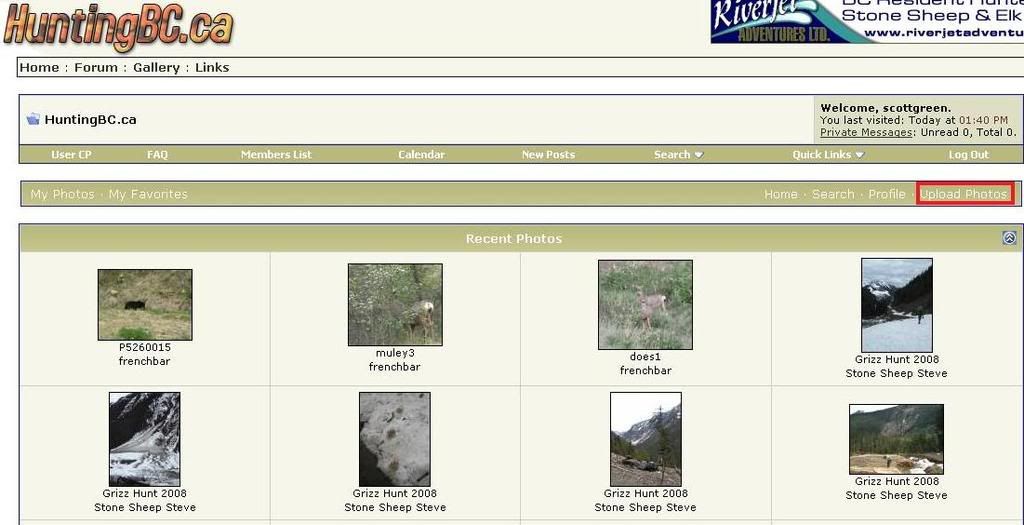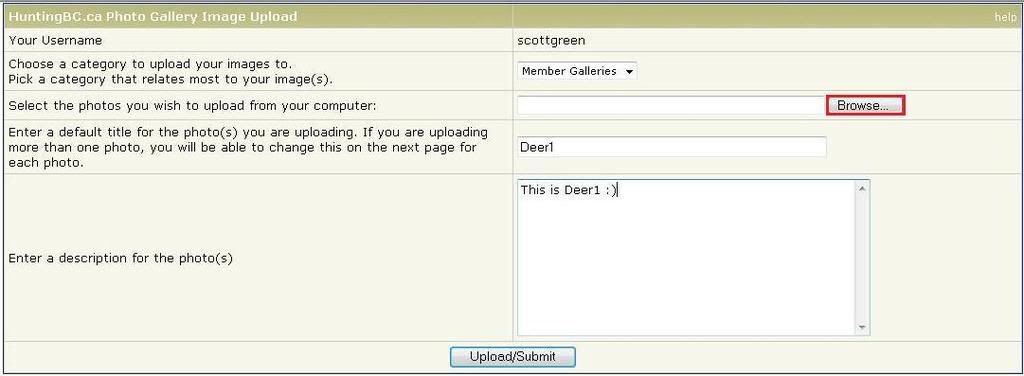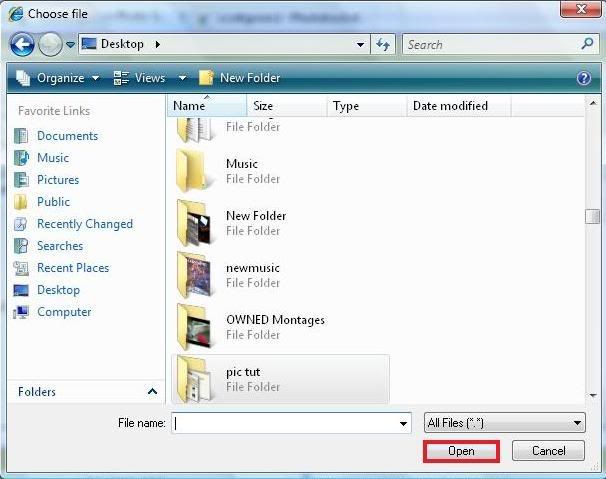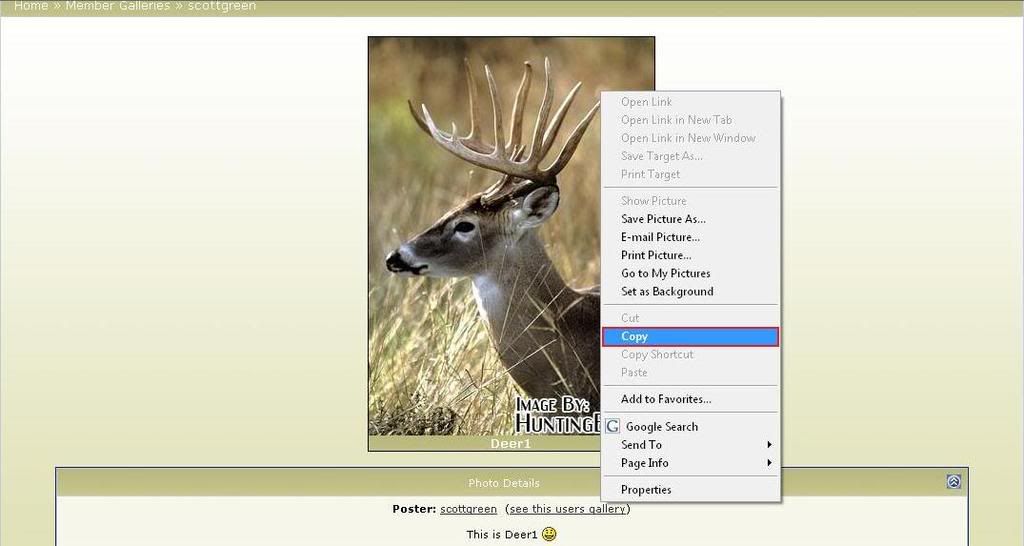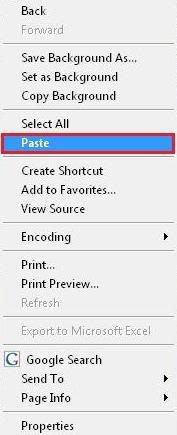Confused with the HBC gallery? Look no further.
First of all, you need to be logged in to do this. I assume you can get your pictures off your camera, but if not, read this:
Now, go to HBC homepage. Look at the top bar, right beneath the HBC logo in the top right. Press `Gallery`.You may have a slot on the side to upload your pictures directly off your memory card. That or you will need a USB cable, which looks like so:
The USB should come with your camera, but you never know. Once you have either the card or the camera plugged in, click on the start menu in the bottom left. Go to "Computer" or "My Computer" and click on it. Now wait while the cable/disk configures. You may need to download some new software if you are using a USB cable but your computer should automatically do that for you.
Click on the device "Removeable Storage" or something simliar. You should be able to find it with no problem. It should be named something similar, but it might be named funnily if it is direct USB connection.
Open it. Now make a folder on your desktop and drag and drop your pictures into the folder. You may name it whatever you would like. Now, once you have all your pictures, DO NOT just rip out all your media etc. You need to go the bottom right of your taskbar to "Safely Remove Hardware" and right click. Select "Safely Remove Hardware". Now select the thing you have plugged in and go to "Safely Remove". When it says you can, unplug your camera/memory card.
]
To be honest, I did steal this from my other thread =)
You should come up with a page with all the recent pictures. Press upload in the top right which is located here:
Sorry....Stupid picture maxiumum lol. Labeled `1`in next post..
Now fill out the form like so with the information you would like to put there:
...Picture limit. Labeled `2`in second post.
Now press the `Browse` Button which is in red on this photo. You should get a window that comes up. Browse through your files until you find the files you want. Click twice on the file you want, then press `Open` in the lower left (It`s in red, like always.)
Labeled 3 in second post.
Now press `Upload or Submit`and it will process (Might take a little bit..)
Now click `My Photos` on the top bar on the far left (same bar as the `Upload` just on the far left).
Now it show you all the photos you have uploaded. Click on the actual picture of the ones you want to post. A big version of it will show up. Right click on the picture and press `Copy`.
Labeled as 4 in second post...Sorry.
Now, go to the post or thread you want to put it in. Right click and press `Paste` and it will paste your picture =D.
Labeled as 5 in third post..
Now, it should show up as the picture in your thread or post..Press Submit and there you have it! You have successfully used the gallery .
Enjoy.




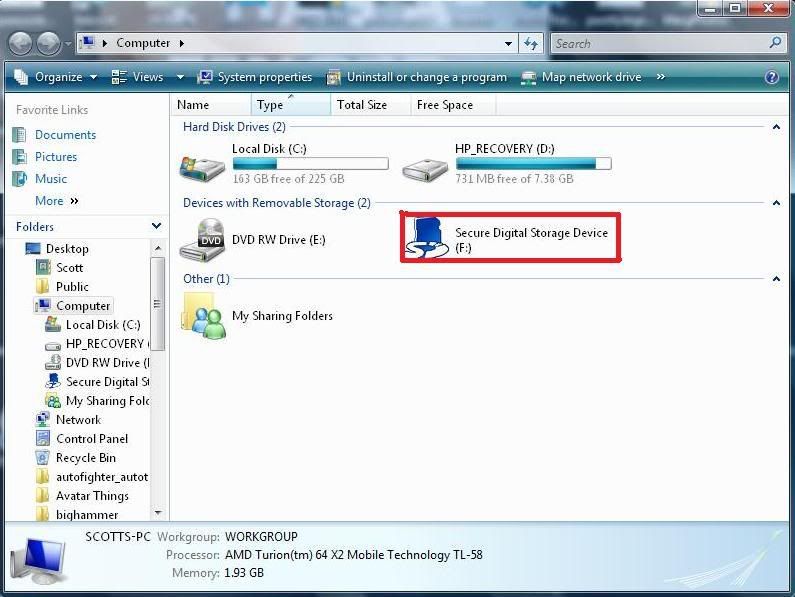


 Reply With Quote
Reply With Quote